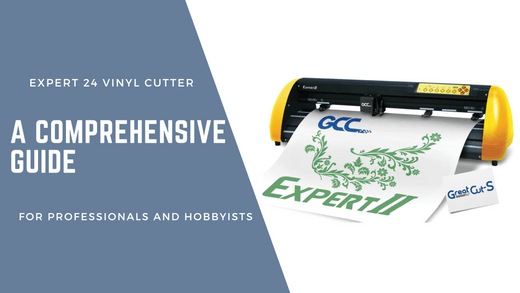Vinyl cutting has become essential in the crafting, signage, and apparel industries. Whether you're a professional graphic designer or a hobbyist, having a suitable vinyl cutter can significantly impact the quality of your projects. The Expert 24 Vinyl Cutter is one such machine that has garnered attention for its versatility, precision, and affordability. In this comprehensive guide, we'll explore everything you need to know about the Expert 24 Vinyl Cutter, from its features and benefits to tips for getting the most out of this powerful tool.
What is the Expert 24 Vinyl Cutter?
The Expert 24 Vinyl Cutter is a mid-range cutting machine for professionals and hobbyists. Manufactured by GCC, a leading company in the cutting and engraving industry, this vinyl cutter is known for its durability, user-friendly interface, and precise cutting capabilities. The "24" refers to its 24-inch cutting width, making it ideal for various applications, including signage, decals, heat transfer vinyl, and more.
Key Features of the Expert 24 Vinyl Cutter
- 24-Inch Cutting Width: The Expert 24 Vinyl Cutter offers a generous 24-inch cutting width, making it suitable for large projects and wide-format media. This feature is handy for professionals who must cut larger or multiple smaller designs simultaneously.
- High Precision Cutting: One of the standout features of the Expert 24 is its cutting precision. With a cutting accuracy of up to 0.0125 mm, this vinyl cutter ensures that even the most intricate designs are executed flawlessly. This precision is crucial for creating detailed graphics, logos, and custom lettering.
- Versatile Media Compatibility: The Expert 24 Vinyl Cutter is compatible with various materials, including vinyl, heat transfer vinyl (HTV), cardstock, and some fabrics. This versatility makes it a go-to choice for multiple applications, from custom apparel to vehicle wraps.
- User-Friendly Software Integration: The Expert 24 comes with GCC's "GreatCut" software, designed to work seamlessly with popular design software like CorelDRAW and Adobe Illustrator. This integration allows users to easily create and transfer designs from their preferred software to the cutter.
- Advanced Tracking System: The cutter has an advanced tracking system that ensures the material remains in place during the cutting process. This feature reduces the risk of misalignment and material wastage, making cutting more efficient.
- Adjustable Cutting Force and Speed: The Expert 24 allows users to adjust the cutting force (up to 400 grams) and speed (up to 24 inches per second), providing flexibility to work with different materials and design complexities. This adjustability is particularly beneficial when working with delicate materials or intricate designs.
- Compact and Durable Design: Despite its robust capabilities, the Expert 24 Vinyl Cutter is compact and designed to fit in small workspaces. Its durable construction ensures long-lasting performance, even with frequent use.
Applications of the Expert 24 Vinyl Cutter
The Expert 24 Vinyl Cutter is versatile enough to handle various applications. Here are some of the most common uses for this machine:
- Signage and Banners: With its 24-inch cutting width, the Expert 24 is perfect for creating large-scale signage and banners. Whether you're making storefront signs, event banners, or vehicle wraps, this cutter can easily handle the task.
- Custom Apparel: The cutter's compatibility with heat transfer vinyl makes it an excellent choice for creating custom t-shirts, hats, and other apparel items. Its precision cutting ensures that even intricate designs are accurately transferred onto fabric.
- Decals and Stickers: The Expert 24 is ideal for producing high-quality decals and stickers. Whether you're making car decals, wall art, or promotional stickers, the cutter's precision and ability to handle small details make it a top choice.
- Crafting and Scrapbooking: Hobbyists and crafters will appreciate the Expert 24's ability to cut various materials, including cardstock and adhesive vinyl. It's perfect for scrapbooking, custom greeting cards, and other paper crafts.
- Prototyping and Customization: For businesses involved in product design and prototyping, Expert 24 offers a cost-effective solution for creating custom labels, packaging, and prototypes. Its ability to work with various materials makes it a versatile tool for designers.
Setting Up the Expert 24 Vinyl Cutter
Setting up the Expert 24 Vinyl Cutter is straightforward, even for beginners. Here's a step-by-step guide to help you get started:
- Unboxing and Assembling: Carefully unbox the machine and its components upon receiving your Expert 24 Vinyl Cutter. Assemble the stand (if included) and place the cutter on a stable surface. Ensure that the machine is level to prevent any issues during cutting.
- Installing the Software: Install the GreatCut software on your computer. This software is typically included with the cutter, but you can also download the latest version from the GCC website. Once installed, connect the cutter to your computer via USB or serial port.
- Loading the Vinyl: Load the vinyl or other material onto the cutter's rollers. Ensure that the material is aligned correctly and that there is enough material at both ends to prevent it from slipping during cutting. Use the cutter's pinch rollers to secure the material in place.
- Adjusting the Blade: Insert the blade into the blade holder and adjust the cutting depth according to your material. Thicker materials may require a deeper blade setting, while thinner materials need a shallower setting.
- Configuring the Settings: Open the GreatCut software and configure the cutting settings. This includes setting the cutting force, speed, and other parameters based on the material and design you're working with. You can also perform a test cut to ensure the settings are correct.
- Importing and Sending Your Design: Create your design in GreatCut or import it from other design software like CorelDRAW or Adobe Illustrator. Once your design is ready, send it to the cutter for processing.
- Cutting and Weeding: After the cutter finishes its job, carefully remove the excess vinyl (a process known as weeding) to reveal your final design. Depending on your project, you may need to apply transfer tape before transferring the design onto its final surface.
Tips for Maximizing the Potential of Your Expert 24 Vinyl Cutter
To get the most out of your Expert 24 Vinyl Cutter, consider the following tips:
- Regular Maintenance: Keep your cutter in optimal condition by regularly cleaning the blade, rollers, and cutting strip. Replace the blade as needed to ensure precise cuts, especially when working with more rigid materials.
- Experiment with Different Materials: Don't limit yourself to just vinyl. The Expert 24 can cut various materials, so experiment with different media to expand your creative possibilities. Constantly adjust the blade depth and cutting force to match your working material.
- Optimize Design Files: Simplify your design files by reducing unnecessary nodes and optimizing paths. This will speed up the cutting process and improve the accuracy of the cuts, especially for intricate designs.
- Utilize Registration Marks: Use registration marks to ensure proper alignment for multi-layered designs or print-and-cut projects. Expert 24 can precisely read these marks to align each layer, resulting in a professional-quality finish.
- Explore Software Features: Spend time exploring the features of the GreatCut software. Tools like contour cutting, tiling, and nesting can save you time and materials, making your workflow more efficient.
- Join Online Communities: Connect with other Expert 24 Vinyl Cutter users through online forums, social media groups, and YouTube channels. These communities are excellent for tips, tricks, and troubleshooting advice.
Troubleshooting Common Issues
Even with the best equipment, you may encounter occasional issues. Here are some common problems with the Expert 24 Vinyl Cutter and how to resolve them:
- Material Slippage: If your material is slipping during cutting, check that the pinch rollers are properly adjusted and that the material is aligned correctly. You may also need to clean the rollers or increase the tension to secure the material.
- Inconsistent Cutting Depth: Inconsistent cutting depth can result from a dull blade, incorrect blade depth setting, or uneven material thickness. Replace the blade if worn out, and adjust the depth accordingly. Ensure the material is flat and even before cutting.
- Software Compatibility Issues: If you encounter issues with software compatibility, ensure that you're using the latest version of GreatCut and that your design software is up to date. Reinstall the software if necessary, and check for any available driver updates for your cutter.
- Cuts Not Aligning Properly: Misalignment issues may occur if the cutter's tracking system needs to be fixed or the material must be loaded straight. Double-check the material alignment and perform a tracking test to ensure everything is in order.
- Cutter Not Responding: If the cutter is not responding to commands, check the connection between the cutter and your computer. Ensure that the USB or serial cable is securely connected, and try restarting the cutter and your computer. If the problem persists, reinstall the software or try a different computer.
Comparing the Expert 24 Vinyl Cutter to Other Models
When choosing a vinyl cutter, it's essential to consider how the Expert 24 compares to other models in its category. Here are some comparisons with similar machines:
- Expert 24 vs. Silhouette Cameo 4: The Silhouette Cameo 4 is popular among hobbyists due to its smaller size and lower price point. However, the Expert 24 offers a larger cutting width and more robust features, making it better suited for professionals and those with more demanding projects.
- Expert 24 vs. Cricut Maker 3: The Cricut Maker 3 is known for its versatility and ability to cut various materials, including fabric and wood. While the Expert 24 primarily focuses on vinyl and similar media, it offers greater precision and larger cutting width, which may be more critical for specific applications.
- Expert 24 vs. Graphtec CE7000-60: The Graphtec CE7000-60 is a high-end vinyl cutter with superior cutting speed and advanced features like automatic registration mark detection. While the Expert 24 is more affordable, the Graphtec model may be worth the investment for businesses requiring the highest performance level.
Is the Expert 24 Vinyl Cutter Right for You?
The Expert 24 Vinyl Cutter is a versatile and reliable machine that offers a good balance of performance and affordability. It's an excellent choice for professionals who need a reliable cutter for medium—to large-scale projects and hobbyists who want to upgrade their equipment without breaking the bank.
However, it's essential to consider your specific needs and budget. If you're primarily working on smaller projects or need a machine that can handle a broader range of materials, consider exploring other options. On the other hand, if you're looking for a cutter that offers precision, versatility, and durability, the Expert 24 is a strong contender.
Conclusion
The Expert 24 Vinyl Cutter is a powerful tool that can help you take your crafting, signage, or apparel business to the next level. Its precision cutting, versatile media compatibility, and user-friendly features make it an excellent investment for anyone looking to produce professional-quality work. By understanding its capabilities and following best practices for setup and use, you can maximize this machine's potential and achieve outstanding results in your projects.
Whether you're a seasoned professional or just starting, the Expert 24 Vinyl Cutter is a tool that can grow with you, offering the reliability and performance you need to succeed. Happy cutting!
This detailed article covers various aspects of the Expert 24 Vinyl Cutter, from features and applications to troubleshooting and comparisons with other models. If you are interested in purchasing, please click here.