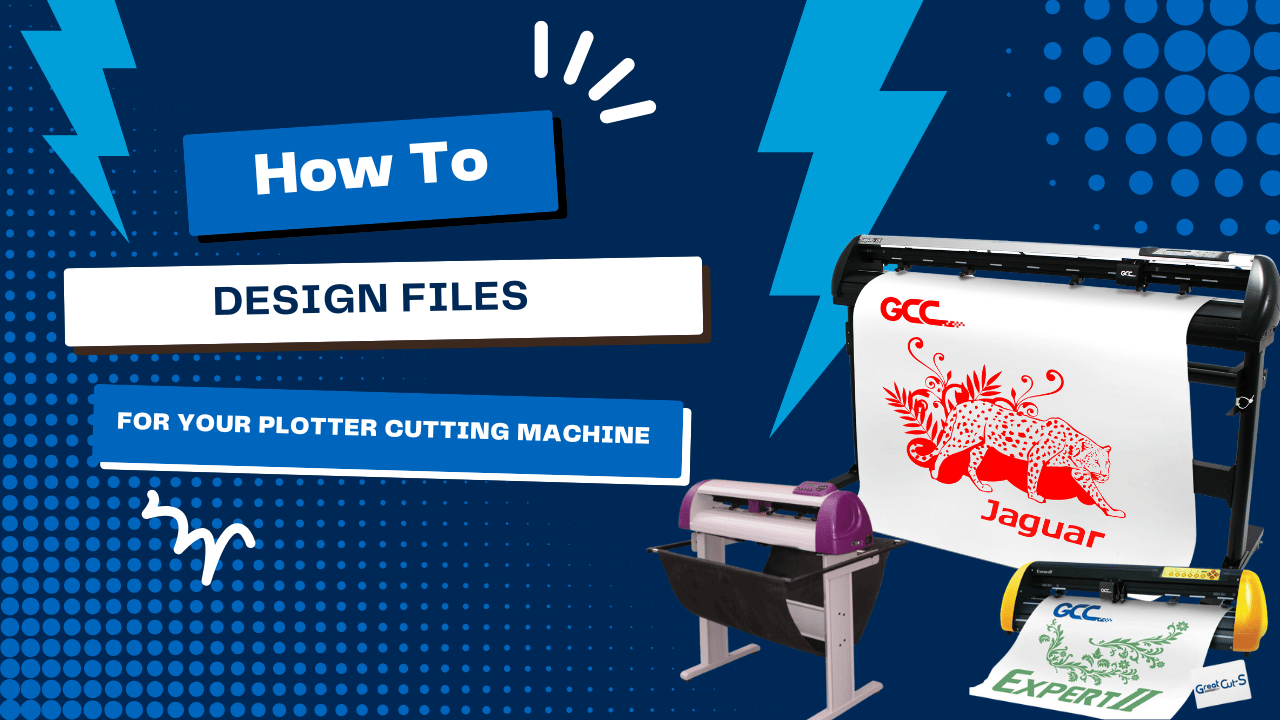Designing files for your plotter cutting machine is crucial in ensuring that your custom projects come out perfectly every time. Whether you're producing intricate decals, custom apparel, or high-quality signage, your design files serve as the blueprint for your finished product.
In this comprehensive guide, we'll walk you through everything you need to know about creating, preparing, and optimizing design files for your plotter cutting machine. From choosing the correct file formats to mastering vector design techniques, this article will help you achieve flawless, efficient cuts and maximize the potential of your machine.
Table of Contents
- Introduction: The Importance of Quality Design Files
- Understanding Plotter Cutting Machines
- Vector vs. Raster: Why It Matters
- Essential Design Software for Plotter Cutting
-
Key File Formats for Plotter Cutting Machines
- Design Best Practices for Plotter Cutting Files
- 6.1 Creating Clean and Scalable Vector Paths
- 6.2 Optimizing Line Weights and Curves
- 6.3 Managing Fonts and Text Conversions
- Preparing Your Design Files for Export
- 7.1 File Resolution and Quality
- 7.2 Layer Organization and Grouping
- 7.3 Setting Up Bleeds and Margins
- Troubleshooting Common Design File Issues
- Integrating Your Design Files with Plotter Cutting Software
- Real-World Examples and Case Studies
- Future Trends in Design for Plotter Cutting
- Frequently Asked Questions (FAQ)
- Conclusion: Mastering Your Design Workflow for Perfect Cuts
1. Introduction: The Importance of Quality Design Files
Quality begins at the design stage in any production process. For businesses using plotter cutting machines, the quality of their design files directly impacts the accuracy, precision, and overall success of their projects. Flawed design files can lead to misaligned cuts, excessive waste, and frustrating rework, increasing cost and time.
Whether you're a professional sign maker, custom apparel designer, or DIY crafter, mastering the art of creating and optimizing design files is key to unlocking the full potential of your plotter cutting machine. This guide is designed to help you understand the fundamentals of file design, from software selection to export settings and provide best practices that ensure your files are cut perfectly every time.
2. Understanding Plotter Cutting Machines
Before diving into file design, it's essential to understand how plotter cutting machines work. These computer-controlled cutters follow vector-based designs to produce precise "kiss cuts" on various materials. Unlike printers, which use ink, plotter cutters use a sharp blade to cut the top layer of a material while leaving the backing intact.
Key aspects of plotter cutting machines include:
- Digital Precision: They rely on vector paths to guide the cutting blade, ensuring exact cuts.
- Versatility: Capable of cutting materials such as vinyl, heat transfer vinyl (HTV), paper, fabric, and more.
- Automation minimizes human error and speeds up the production process, making it indispensable for high-volume, high-quality production.
Understanding these basics helps you appreciate why your design files must be meticulously prepared to match the precision of your plotter.
3. Vector vs. Raster: Why It Matters
When designing files for a plotter cutting machine, one of the first decisions is whether to use vector or raster images.
Vector Images
- Definition: Using paths defined by mathematical equations, vectors are infinitely scalable without losing quality.
- Benefits: Ideal for plotter cutting because they produce clean, precise lines and curves.
- File Formats: SVG, AI, EPS, and DXF are commonly used for plotter cutting machines.
Raster Images
- Definition: Made up of pixels, raster images can lose quality when resized or scaled.
- Limitations: Not ideal for cutting machines as they can result in jagged edges or less precise cuts.
- Conversion: If you must use a raster image, it should be converted into a vector format using tracing tools in design software.
For optimal results, always design or convert your files to vector format. This ensures that your design maintains its quality and precision, regardless of scaling or adjustments.
4. Essential Design Software for Plotter Cutting
The right software is crucial for creating high-quality design files. Here are some popular choices:
Adobe Illustrator
- Overview: Industry-standard vector graphics software is known for its robust design tools.
- Benefits: Offers precise control over every design element, extensive font and color options, and robust file export capabilities.
- Usage: Ideal for creating detailed vector designs that are easily exported to plotter-compatible formats.
CorelDRAW
- Overview: A versatile design software often used in sign making and apparel industries.
- Benefits: Known for its user-friendly interface and powerful vector editing tools.
- Usage: Excellent for creating designs with complex shapes and integrating multiple layers.
Inkscape
- Overview: A free, open-source vector graphics editor.
- Benefits: Accessible to beginners and highly customizable with a strong community for support.
- Usage: Suitable for small businesses and DIY enthusiasts looking for a cost-effective solution without compromising quality.
Specialized Plotter Software
- Examples: Sure Cuts A Lot, Easy Cut Studio.
- Benefits: Often come with preloaded templates and tailored features explicitly designed for plotter cutting machines.
- Usage: Ideal for users who prefer an out-of-the-box solution with minimal setup.
The chosen software should seamlessly integrate with your plotter and support the file formats required for optimal cutting.
5. Key File Formats for Plotter Cutting Machines
File format is a critical factor in the design process. Plotter cutting machines work best with vector files, preserving your design's accuracy and scalability.
Common File Formats:
-
- SVG (Scalable Vector Graphics): Widely supported and retains quality at any size.
- It is ideal for intricate designs that require precise cutting.
- AI (Adobe Illustrator): Native format for Illustrator, perfect for professional design workflows.
- Ensures that all design elements are preserved accurately.
- EPS (Encapsulated PostScript): A universal vector format compatible with many cutting machines.
- It offers high quality and is suitable for large-scale production.
- DXF (Drawing Exchange Format) is a format commonly used in CAD applications, ideal for technical designs and industrial applications.
- PDF (Portable Document Format): While primarily a document format, vector PDFs can be used for plotter cutting if adequately prepared.
Choosing the correct file format ensures that your plotter processes your design files accurately, resulting in clean, precise cuts.
6. Design Best Practices for Plotter Cutting Files
Creating high-quality design files is the foundation of successful plotter cutting. Follow these best practices to ensure that your files are optimized for cutting:
6.1 Creating Clean and Scalable Vector Paths
-
Simplify Your Design:
- Remove unnecessary anchor points and simplify paths to ensure smooth, continuous cuts.
- Use your design software's "Simplify" function to reduce complexity without losing detail.
-
Ensure Smooth Curves and Sharp Corners:
- Use bezier curves to create fluid lines.
- For sharp angles, consider manually adjusting anchor points to maintain precision.
6.2 Optimizing Line Weights and Detail
-
Set Appropriate Line Weights:
- For plotter cutting, lines should typically be set to 0.001 inches to ensure the machine interprets them correctly.
- Avoid overly thick lines, which can cause misinterpretation by the cutting software.
-
Detail Management:
- Ensure that small details in your design are large enough to be cut accurately.
- For very fine details, test cuts are essential to verify that the plotter can handle the complexity.
6.3 Managing Fonts and Text Conversions
-
Convert Text to Outlines:
- Always convert fonts to outlines or paths before exporting your design. This prevents issues with missing fonts or alterations during file transfer.
- Ensure that the converted text is aligned correctly and scaled.
-
Avoid Complex Fonts:
- Choose clean and easy-to-cut fonts, as intricate fonts may result in lost details or require manual touch-ups.
By following these design best practices, you ensure that your files are optimized for cutting, leading to fewer errors, less waste, and higher-quality finished products.
7. Preparing Your Design Files for Export
Once your design is complete, preparing it for export is critical. The goal is to ensure that all elements of your design are preserved and interpreted correctly by the plotter cutting machine.
7.1 File Resolution and Quality
-
- Vector Quality: Ensure your design is created in a vector format, not raster. Vector files are scalable and maintain clarity regardless of size.
- Resolution Independence: Since vector files are resolution-independent, focus on accuracy rather than pixel density.
7.2 Layer Organization and Grouping
-
- Group-Related Elements: Organize your design into layers and groups, mainly if it contains multiple colors or elements.
- This organization allows for easier manipulation and editing during the cutting process.
- Lock and Hide Layers: Lock layers you don't want altered to avoid accidental changes.
7.3 Setting Up Bleeds and Margins
-
- Include Bleeds: For designs that will be trimmed, add a bleed area to ensure that the final product has no white edges.
- Proper Margins: Maintain consistent margins around your design to ensure all elements are cut accurately and efficiently weeded.
Proper preparation and organization of your design files are essential to guaranteeing that the plotter-cutting machine interprets your work exactly as intended.
8. Troubleshooting Common Design File Issues
Even the best-designed files can encounter issues when processed by a plotter cutting machine. Here are common problems and their solutions:
8.1 Incomplete or Jagged Cuts
- Cause: Poorly defined vector paths or a design that is too complex.
- Solution: Simplify your design by reducing the number of anchor points and ensuring smooth curves. Perform a test cut to verify settings.
8.2 Misaligned Designs
- Cause: Incorrect file dimensions or misconfigured artboards.
- Solution: Double-check the dimensions of your design. Ensure that the artboard matches the intended output size and that all elements are aligned correctly.
8.3 Font and Text Errors
- Cause: Text not converted to outlines.
- Solution: Always convert fonts to vector outlines before exporting your file. Please verify that the text maintains its intended shape and alignment.
8.4 File Compatibility Issues
- Cause: Using unsupported file formats or outdated software.
- Solution: Update your design software and export your files in industry-standard vector formats such as SVG, AI, EPS, or DXF.
Regular troubleshooting and testing can help you catch and correct issues before they affect the final product, ensuring a smooth cutting process and high-quality results.
9. Integrating Your Design Files with Plotter Cutting Software
Once your design file is ready, the next step is to integrate it with the plotter cutting machine's software. This integration is crucial for ensuring that your design is cut accurately.
9.1 Importing Files
-
- Supported Formats: Confirm that your file is in a supported format (SVG, AI, EPS, or DXF).
- Use the software's import function to load your design.
- File Organization: Ensure that layers and groups are preserved during import.
- Check that all elements appear correctly in the software interface.
9.2 Software Settings and Adjustments
-
- Cutting Parameters: Set the cutting force, speed, and blade depth according to the material and design complexity.
- Nesting and Layout: Use the software's nesting features to optimize material usage by arranging multiple designs efficiently on a single sheet.
- Calibration Tools: Leverage real-time calibration options to adjust settings automatically, ensuring the design is cut as intended.
9.3 Running a Test Cut
Before committing to an entire production run, always run a test cut on a scrap material. This test will confirm that the software correctly interprets your design file and that all cutting parameters are set accurately.
Integrating your design files seamlessly with cutting software minimizes errors, improves production speed, and ensures that the final product aligns perfectly with your original design.
10. Real-World Examples and Case Studies
Real-world examples illustrate how businesses have successfully designed and optimized files for plotter cutting machines, improving efficiency and product quality.
Case Study 1: Custom Apparel and Heat Transfer Vinyl
A boutique custom apparel brand needed to create intricate designs for HTV on T-shirts and hoodies. The brand could consistently produce high-quality cuts using Adobe Illustrator to develop precise vector files and convert all text to outlines. This resulted in a significant reduction in manual trimming time and increased customer satisfaction, leading to higher order volumes.
Case Study 2: Signage and Decals
A professional sign maker used CorelDRAW to design complex vector graphics for large-format signs. By optimizing file organization and utilizing the plotter's advanced nesting features, the business minimized material waste and ensured that every sign was cut with perfect accuracy. The improved precision led to fewer installation errors and a better overall finish, boosting the company's reputation and profits.
Case Study 3: Decorative Graphics and Window Films
A design studio specializing in decorative window films employed a plotter cutting machine to produce custom patterns for architectural applications. The studio integrated cloud-based software that automatically updated templates with the latest window dimensions, ensuring flawless designs every time. Combining efficient file design and advanced plotter technology allowed the studio to expand its service offerings and enter new markets.
These case studies demonstrate that careful design file preparation and advanced plotter technology can significantly enhance product quality, reduce waste, and increase overall operational efficiency.
11. Future Trends in Designing Files for Plotter Cutting Machines
The landscape of design for plotter cutting machines is evolving with new technologies that promise even greater precision and efficiency. Here are some trends to watch for:
11.1 Artificial Intelligence (AI) in Design Optimization
- Innovative Design Tools: AI-powered design tools can automatically optimize vector paths and reduce unnecessary anchor points, ensuring smoother cuts.
- Predictive Adjustments: Future software may predict the best settings for a given material based on historical data and automatically adjust parameters.
11.2 Enhanced Software Capabilities
- Real-Time Collaboration: Cloud-based design software may allow teams to collaborate on vector designs in real time, speeding up the design process.
- Automated Nesting and Layout: Improved algorithms will optimize material usage, reducing waste and saving costs.
11.3 Integration with 3D Design and Prototyping
- 3D Vector Graphics: As 3D modeling becomes more accessible, integrating 3D vector designs with 2D cutting processes could open up new creative possibilities.
- Hybrid Cutting Technologies: Combining plotter cutting with other processes, such as engraving or laser cutting, may lead to multifunctional machines capable of producing complex, layered designs.
Staying current with these trends will help you keep your design process at the forefront of innovation and ensure that your files are optimized for the latest cutting technologies.
12. Frequently Asked Questions (FAQ)
Q1: What file format is best for plotter cutting machines?
A: Vector formats like SVG, AI, EPS, and DXF are ideal because they are scalable and preserve the integrity of the design. Always convert raster images to vectors before importing them into your cutting software.
Q2: How do I ensure my design file is optimized for cutting?
A: Use vector-based design software, simplify complex paths, and convert fonts to outlines. Regularly perform test cuts to fine-tune your settings and document your optimal parameters.
Q3: Can I use multiple layers in my design file?
A: Yes. Organizing your design into layers allows you to manage different colors or cutting paths separately, especially for multi-step cutting processes like weeding and transfer.
Q4: How often should I update my design software?
A: Keep your software updated as manufacturers frequently release updates that improve performance, add new features, and expand template libraries.
Q5: What are common mistakes to avoid when designing files for plotter cutting?
A: Common mistakes include using raster images without conversion, overcomplicating designs with too many anchor points, failing to convert text to outlines, and not performing test cuts to verify settings.
13. Conclusion: Master Your Design Workflow for Perfect Cuts
Designing files for your plotter cutting machine is an art and a science. By mastering the creation of clean, efficient vector files, you set the foundation for a flawless production process that minimizes waste, reduces errors, and maximizes efficiency. From understanding the importance of using vector formats to optimizing software settings and integrating best practices into your workflow, every step in file preparation directly impacts the quality of your final product.
Plotter cutting machines offer unmatched precision, and when paired with well-prepared design files, they can transform your production process. The benefits are clear:
- Enhanced Accuracy: Clean, precise cuts that elevate the quality of your work.
- Increased Efficiency: Faster production times mean more jobs completed and higher revenue.
- Cost Savings: Reduced material waste and labor costs contribute directly to improved ROI.
- Scalability: A streamlined workflow that can grow with your business.
- Future-Readiness: Staying updated with emerging designs and cutting-edge technologies ensures your operations remain competitive.
Invest in the right design tools and adopt best practices to create high-quality vector files. With regular testing, proper calibration, and continuous learning, you can ensure that your plotter cutting machine performs at its best—delivering consistent, professional results every time.
Embrace the future of design for plotter cutting machines and unlock new creative possibilities. Whether you’re producing custom decals, apparel, signage, or decorative graphics, the quality of your design files will directly determine the success of your projects. Master your design workflow and let your plotter cutting machine transform your business—one perfect cut at a time.
Following the guidelines outlined in this comprehensive guide, you can confidently design files optimized for your plotter cutting machine. Not only will you achieve exceptional results, but you'll also streamline your workflow, reduce waste, and ultimately drive your business toward tremendous success. In the competitive world of custom production, the ability to create high-quality, precise design files is a must-have skill. Invest the time and effort now, and watch your creativity and productivity soar.